Linux System Login
If you purchased the Linux system version, APLUX will pre-install the Linux system + AidLux Docker on the device at the factory to provide relevant toolchains. Since developers have different development environments, we recommend different ways to login to the AidLux system for the following scenarios, which developers can use as needed.
1 Login to the device via ADB direct connection
When developers only have a Windows computer and a Type-C cable, they can connect the Windows computer to the AIBox via the Type-C cable, use the adb (Android Debug Bridge) tool to establish the connection, and then access the AidLux system by following the steps below.
1.1 Login to AidLux via Terminal
Since the device has been connected via ADB, you can access the AidLux system by performing the following operations:
- Open a terminal window on Windows, execute the command "adb root" to obtain root privileges; then execute "adb shell" to login to the host system.
adb root
adb shell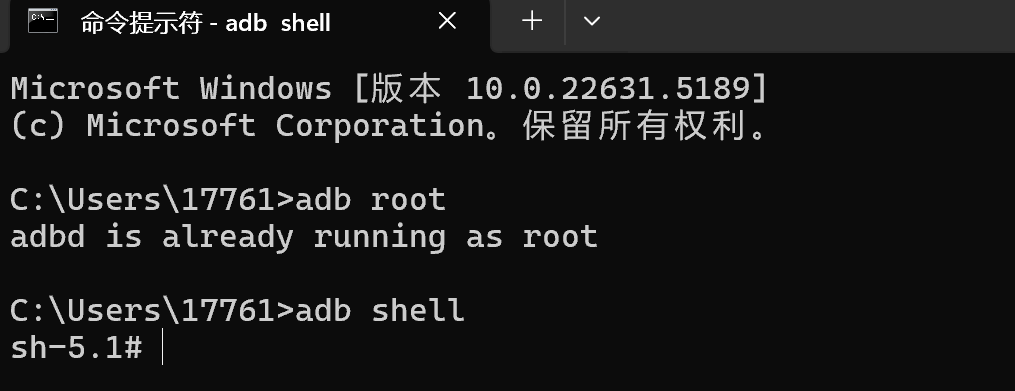
- Then execute the command "docker exec -it aidlux bash" to login to the AidLux system.
docker exec -it aidlux bash
💡Note
In this scenario, the Desktop of the AidLux system cannot be accessed, and development can only be performed in the command-line interface.
According to the above steps, you can access the AidLux system.
2 Login via Network Connection
2.1 Login to AidLux via browser (recommended)
2.1.1 Obtain the IP address of the device
Agasik has launched multiple hardware devices, and different devices have different methods for obtaining IP addresses. Developers can refer to the Hardware Guide to find the corresponding method for their specific device model.
2.1.2 Login Method
Tips
This method directly logs you into the web desktop of the AidLux system.
- Please enter the URL in the browser: http://192.168.110.160:8000/login. Replace the IP in the URL with the actual IP
- address of the device. Username/Password: aidlux/aidlux.
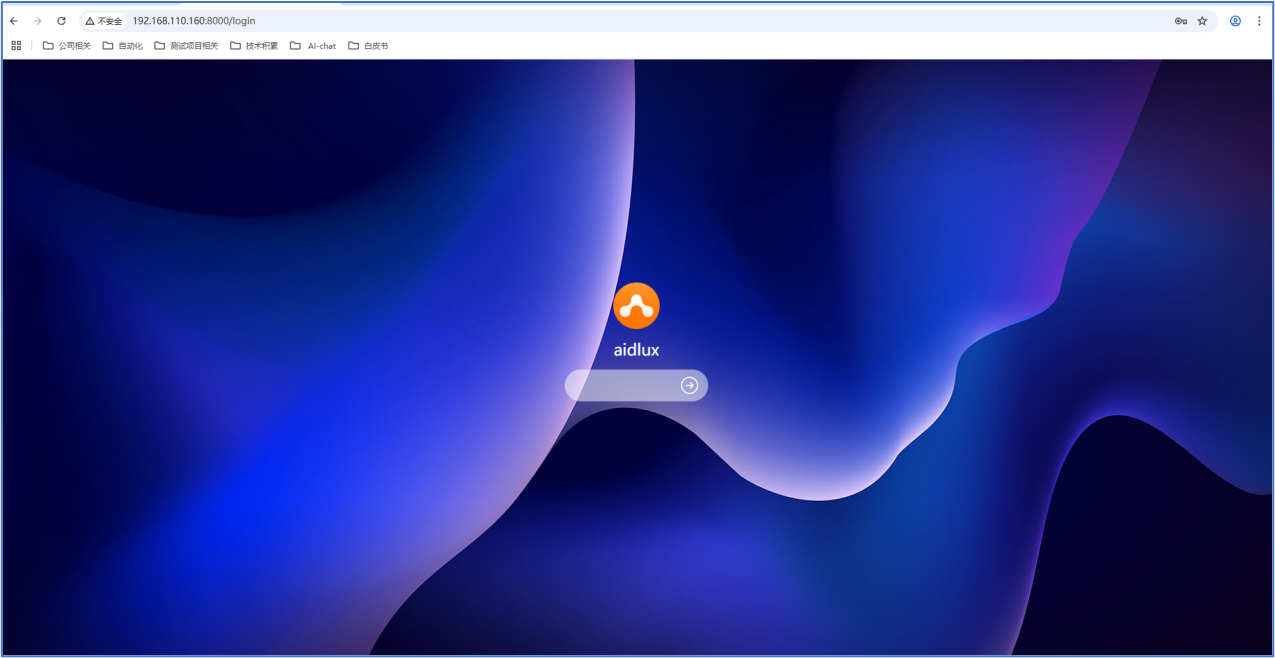
- After logging in, click the first icon "Terminal" below to use the command line.
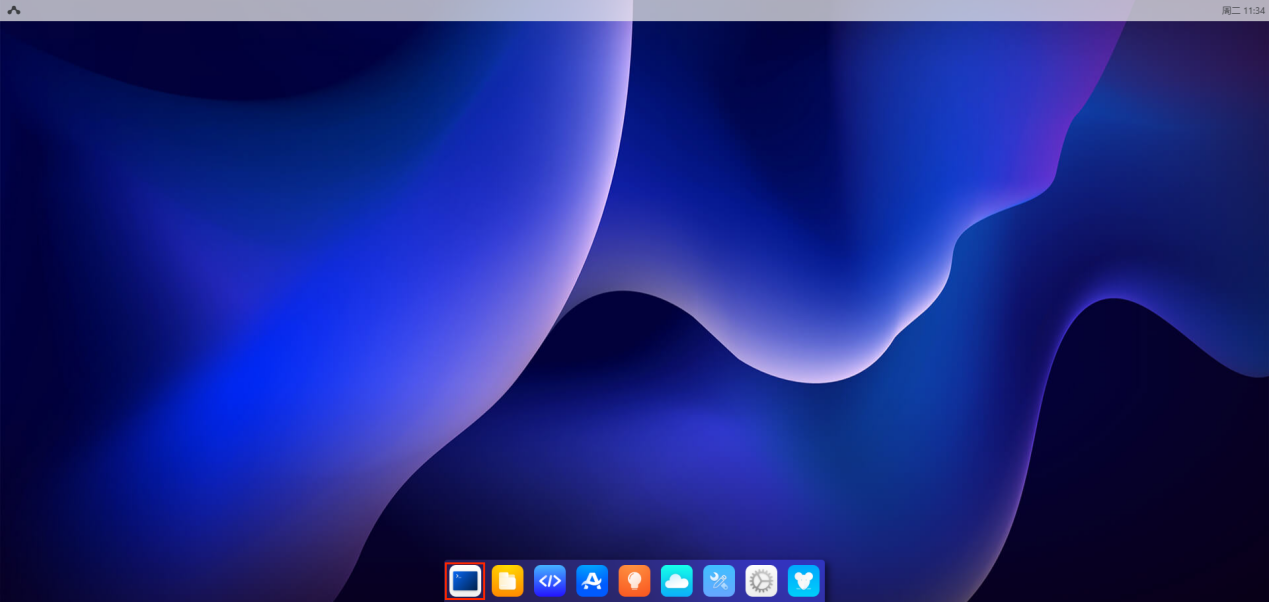
2.2 Login to AidLux via SSH
2.2.1 Obtain the IP address of the device
APLUX has launched a variety of hardware devices, and different devices have different methods for obtaining IP addresses. Developers can find the corresponding method for obtaining the IP address of their device model from the Hardware Guide.
2.2.2 Login Method
Tips
This method directly logs in to the command-line mode of the AidLux system via SSH remote login. and it is impossible to login to the desktop.
- Open a terminal window on Windows and execute the command:
ssh aidlux@192.168.111.122 -p 2222. Please replace the IP address in the command with the actual IP address of the device.
ssh aidlux@192.168.111.122 -p 2222- AidLux account login information: aidlux/aidlux
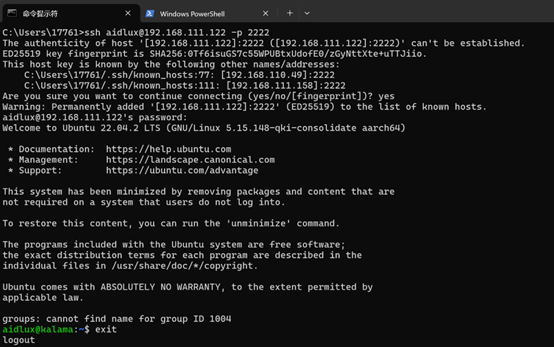
According to the above steps, you can access the AidLux system.
3 HDMI/DP Connection Login
When developers want to display the system desktop via an HDMI/DP screen, they can follow the steps below to access the AidLux system.
3.1 Device connected to display
After the device is connected to an HDMI/DP display, a USB mouse, a USB keyboard, etc., and powered on, the initial desktop of the Linux system can be seen.
After connection, you can click the terminal window in the upper-left corner and execute the following commands to enter the AidLux system.
docker exec -it aidlux bash
According to the above steps, you can access the AidLux system.