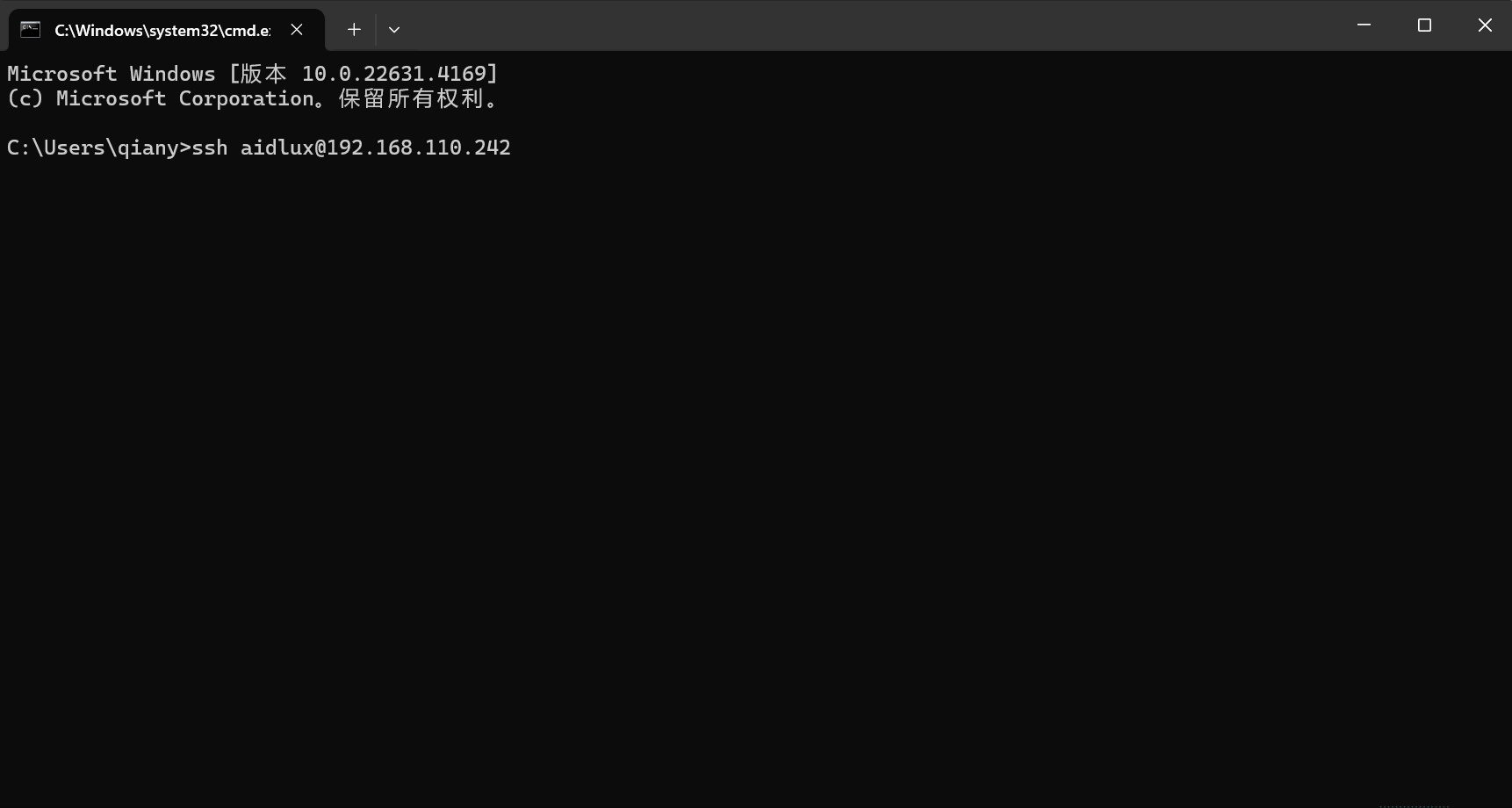Fusion OS AidLux
Remote Debugging
VSCode Remote Debugging
- Install VSCode
Download VSCode from the official VSCode website and install it on your PC following the instructions.
- Install Remote-SSH
Open VSCode, click on the Extensions menu on the left, search for Remote-SSH, and click Install.
After installation, a new icon named Remote Explorer will appear on the left sidebar.
- Configure SSH Connection
Click the add button under SSH TARGETS in the left
Remote Explorerpane or clickOpen a Remote Windowat the bottom-left corner of VSCode.Enter the IP address of the AidLux device you want to connect to.
Check the device's IP address and select Connect to Host or Connect Current Window to Host.
ssh aidlux@ip# Open SSH Configuration File
# Add content showed below:
Host AidLux # Server alias
HostName 192.168.1.100 # Enter the IP address or hostname of the remote server
Port 22 # Enter the port number for remote server access
User aidlux # Enter the username for logging into the remote serverEnter the password when prompted. The default password for AidLux is
aidlux.Wait patiently while VSCode automatically installs the VS Code Server on AidLux.
💡Note
Under normal network conditions, the installation usually completes within a few minutes. If it fails to install after a long time, try closing VSCode and reconnecting via SSH.
- Debugging Code
After the installation is successful, you will be connected to AidLux by default. Select "Open File" or "Open Folder" on the left sidebar, and choose the file or folder you want to debug. For example, select the home/aidlux directory.

SSH Remote Debugging
Open the cmd command line on your computer and enter:
ssh aidlux@ipThe password is aidlux. Once connected successfully, you can perform remote debugging via SSH